I’m trying to follow the Cloud Movement video, but there is no explanation of how to move the square in the cloud window to change the cloud positions. I’ve tried clicking and dragging, which does nothing. I’ve tried numerous key combos with clicking and dragging and nothing. There is this instruction:
Clicking on a keyframe will allow you to drag the keyframes center, which is represented as a square within the cloud window, and will move all volumes in relation to the keyframes origin.
But all this does is move an even smaller square within the square that you show being moved in the Cloud Movement video. This does not have the same effect. Can you please clarify what’s going on here and how to move the square like you do in the Cloud Movement video? Thank you.
Hi,
I apologise that our example video is out of date with certain features.
To move the clouds via the keyframe, you will need to tick the “Manual keyframe positioning” tick box within the cloud layer, which will enable individual keyframe movement for that layer.
If this is not ticked, then the global wind speed will move the cloud layer, I imagine the Cumulus sequence has this unticked.
The cloud movement with wind speed is also based off the progression scale of the scene. For cloud movement independent of the time of day, you can enable the “real time weather effects” tick box.
Thanks,
I noticed this does not work if you’re using the ‘Cumulus’ Sequence. But other cloud types, it does. It’s a frustrating bug, as cumulus will be the most commonly used cloud system. Normally, you’d click and drag on the pivot point on the box and drag.
For now, I’ve applied wind to the clouds and just scrubbed on the timeline in the sequencer to change the placement of the clouds – However, this will also move your ‘sun’, so it’s not the best option.